Find and Watch Internet TV Episodes with Closed Captioning
So you missed a TV episode and watch to watch it on your computer with closed captions. Here I'm going to show you how to do just that.
It's good to see that some of the major TV networks are putting some effort into closed captioning the TV episodes and movies that they broadcast on the Internet. The truth is they're going to have to when certain laws that are now being pushed are passed. For those of you that don't know. It took almost 25 years for the Closed Captioning laws for TV to finally be passed. For example all TV manufactured after the year 1992 with a screen width of 13" or more must be able to display closed captioning. There are many other laws like this. You can click here to read more about it. Anyway, these CC laws will soon include Internet video. So if these major network sites don't get busy they'll run into some trouble when those laws are finally in effect.
 Hulu.com is currently the best site to watch TV Episodes with Closed Captioning. They've really put some effort into their Closed Captioning features and have more closed captioned episodes then any other site that broadcasts major network TV shows. They are also the only site that allows you to easily find their TV episodes and movies that have closed captioning.
Hulu.com is currently the best site to watch TV Episodes with Closed Captioning. They've really put some effort into their Closed Captioning features and have more closed captioned episodes then any other site that broadcasts major network TV shows. They are also the only site that allows you to easily find their TV episodes and movies that have closed captioning.
Here are the closed captioning features at Hulu.com. With these features you'll be able to find and watch their TV episodes with closed captioning very easily.
Set your account for Closed Captioning
Once you're signed into Hulu.com. You can set your account up so that when you play a video that has closed captioning they'll automatically show the captioning. Otherwise you have to turn them on manually with each video. That's no big hassle but with this setting you won't have to bother turning them on with each video. Here's how:
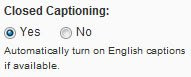
As I mentioned before. Hulu.com is the only site that broadcasts major TV netowork shows that allow you to search for their Closed Captioned videos. Here's how:
Here's an example of Hulu video with CC. After the opening commercial is finished Click the [CC] icon to turn them on.
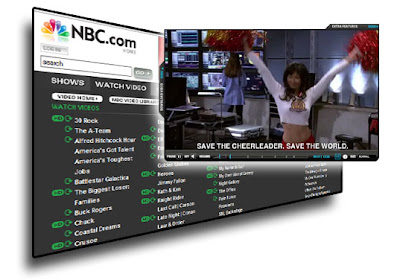
The good news about NBC.com is that some of their TV episodes do have closed captioning and the captioning works very well in their player. The bad news is there's no way to search for them. So you just have to cross your fingers when you start a video and hope it has closed captioning. In you want to test it out just to see their captioning functions one show on their site that has closed captioning is Knight Rider.

While it is good that abc.com does have closed captioned TV episodes. I'm not very happy with the way their closed captioned are displayed below the video. Still, at least they offer them. There's also no way to search for them at abc.com. So Happy Hunting.
It's good to see that some of the major TV networks are putting some effort into closed captioning the TV episodes and movies that they broadcast on the Internet. The truth is they're going to have to when certain laws that are now being pushed are passed. For those of you that don't know. It took almost 25 years for the Closed Captioning laws for TV to finally be passed. For example all TV manufactured after the year 1992 with a screen width of 13" or more must be able to display closed captioning. There are many other laws like this. You can click here to read more about it. Anyway, these CC laws will soon include Internet video. So if these major network sites don't get busy they'll run into some trouble when those laws are finally in effect.
 Hulu.com is currently the best site to watch TV Episodes with Closed Captioning. They've really put some effort into their Closed Captioning features and have more closed captioned episodes then any other site that broadcasts major network TV shows. They are also the only site that allows you to easily find their TV episodes and movies that have closed captioning.
Hulu.com is currently the best site to watch TV Episodes with Closed Captioning. They've really put some effort into their Closed Captioning features and have more closed captioned episodes then any other site that broadcasts major network TV shows. They are also the only site that allows you to easily find their TV episodes and movies that have closed captioning.Here are the closed captioning features at Hulu.com. With these features you'll be able to find and watch their TV episodes with closed captioning very easily.
Set your account for Closed Captioning
Once you're signed into Hulu.com. You can set your account up so that when you play a video that has closed captioning they'll automatically show the captioning. Otherwise you have to turn them on manually with each video. That's no big hassle but with this setting you won't have to bother turning them on with each video. Here's how:
- Once signed in click "Profile" then "Privacy and Settings"
- Scroll down and on the left you'll see a Closed Captioning settings. It'll look like this:
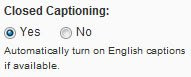
- Select "Yes" then save your settings. Now all videos that have Closed Captioning that you watch will automatically play the closed captioning.
As I mentioned before. Hulu.com is the only site that broadcasts major TV netowork shows that allow you to search for their Closed Captioned videos. Here's how:
- When you run a search at Hulu.com. Scroll down on the search results page and on the left under Special features you'll see a "Closed Captioning" link. Click this link and all videos in your search that do not have closed captioning will be eliminated from the search.
- You can also click the "Most Popular" or "Recently added" links to find all closed captioned shows. Just scroll down and click the "Closed Captioning" link under special features and you'll be able to find all their Closed Captioned videos.
Here's an example of Hulu video with CC. After the opening commercial is finished Click the [CC] icon to turn them on.
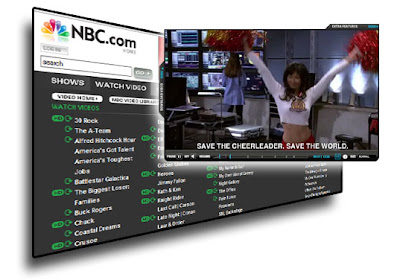
The good news about NBC.com is that some of their TV episodes do have closed captioning and the captioning works very well in their player. The bad news is there's no way to search for them. So you just have to cross your fingers when you start a video and hope it has closed captioning. In you want to test it out just to see their captioning functions one show on their site that has closed captioning is Knight Rider.

While it is good that abc.com does have closed captioned TV episodes. I'm not very happy with the way their closed captioned are displayed below the video. Still, at least they offer them. There's also no way to search for them at abc.com. So Happy Hunting.
Youtube Closed Caption Features
If you haven't yet heard. Youtube.com has recently added quite a few closed captioning features to their videos.
Youtube now supports Closed Captioning
First of all you can now add closed captioning to your videos. Visit my Simple ways to subtitle your youtube videos blog to learn how to add subtitles to youtube videos.
Find and Translate Closed Captioned Youtube Video's
Youtube has also added a new feature that allows you to find all closed captioned videos they host. They've also added an automatic closed Caption translator. So if any video find isn't closed captioned in your language it can automatically translate it to your langauge. Watch this video to see how:
Youtube now supports Closed Captioning
First of all you can now add closed captioning to your videos. Visit my Simple ways to subtitle your youtube videos blog to learn how to add subtitles to youtube videos.
Find and Translate Closed Captioned Youtube Video's
Youtube has also added a new feature that allows you to find all closed captioned videos they host. They've also added an automatic closed Caption translator. So if any video find isn't closed captioned in your language it can automatically translate it to your langauge. Watch this video to see how:
Simple ways to subtitle Youtube Video's
Here I'll show you the simplest ways to add closed captions to youtube.com video's. You can read some of my other blogs for all the technical details on subtitles and closed captioning. I'm not going to go through all that again here. Instead I'll just get to it and show you how the simplest ways to caption any youtube video's and it's all free.

This is the current simplest method to having any youtube video subtitles for free and you don't need any skills at all to do it. In fact they do everything for you.
Now I said "Current" not only because I'm sure that someday there will be even easier methods then this. But because I'm not sure how long they'll offer this service for free. So you might want to jump on it while you can.
All you do is go to their site. Fallow their directions to have a youtube video subtitled for you (Must be under 5 minutes long). Then with in a couple of days they'll send you an Email letting you know that you're video has been subtitled. Just to show you that this really does work. Here's a video they subtitles for me and it only took one day.
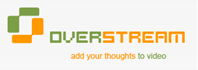
Oversteam.net is a site that's similar to youtube videos but all their video's have subtitels. The site includes a subtitle creator tool that allows you to easily create subtitles to your videos. The subtitle creator tool is very easy to use once you get the hand of it. It'll add the subtitles vidoe to their site but below I'll show you how to add the subtitles to youtube.com as well. So if you have a video on youtube you can use overstream.net subtitle creator tool to create your subtitles then add them to your youtube video.
Here's a screen shot of their subtitle creator tool.
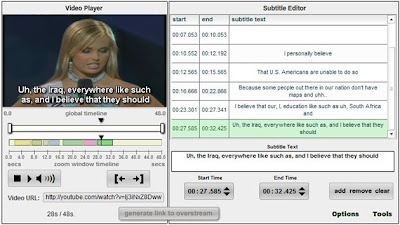
Go to their site and you'll be able to learn more about using their creator to create your subtitles. They even have some video tutorials that walk you through the process. It might seem a bit confusing to some of you at first but it's actually very east once you get the hang of it. Even with me being deaf I was able to subtitles a few videos. If I can do it then anyone can. :)
Now let's assume you've gone to overstream.net and created subtitles for one of your videos. The below video will walk you through what to do once you've got the subtitles finished and want to add them to your youtube.com video.

This is the current simplest method to having any youtube video subtitles for free and you don't need any skills at all to do it. In fact they do everything for you.
Now I said "Current" not only because I'm sure that someday there will be even easier methods then this. But because I'm not sure how long they'll offer this service for free. So you might want to jump on it while you can.
All you do is go to their site. Fallow their directions to have a youtube video subtitled for you (Must be under 5 minutes long). Then with in a couple of days they'll send you an Email letting you know that you're video has been subtitled. Just to show you that this really does work. Here's a video they subtitles for me and it only took one day.
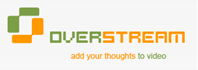
Oversteam.net is a site that's similar to youtube videos but all their video's have subtitels. The site includes a subtitle creator tool that allows you to easily create subtitles to your videos. The subtitle creator tool is very easy to use once you get the hand of it. It'll add the subtitles vidoe to their site but below I'll show you how to add the subtitles to youtube.com as well. So if you have a video on youtube you can use overstream.net subtitle creator tool to create your subtitles then add them to your youtube video.
Here's a screen shot of their subtitle creator tool.
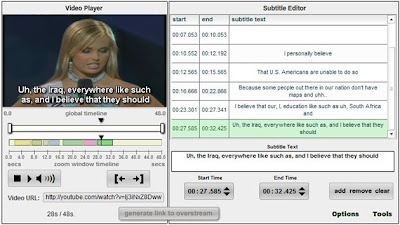
Go to their site and you'll be able to learn more about using their creator to create your subtitles. They even have some video tutorials that walk you through the process. It might seem a bit confusing to some of you at first but it's actually very east once you get the hang of it. Even with me being deaf I was able to subtitles a few videos. If I can do it then anyone can. :)
Now let's assume you've gone to overstream.net and created subtitles for one of your videos. The below video will walk you through what to do once you've got the subtitles finished and want to add them to your youtube.com video.
Watch almost any Video with Subtitles (Movies, DVD's and TV Episodes)
Ok so you've found a video on line of a movie or TV show and you need subtitles to enjoy it. There are many reasons you might need subtitles. Perhaps you're deaf or hard of hearing like I am. You're speakers aren't working or the movie/TV show isn't in your langauge. Below you'll find out how to do that and you won't even have to download that large video file (Many site don't allow you do download them anyway).
The first thing you need is the subtitles that match the video you want to watch. Subtitle files are the file that contains the words that appear in the subtitles when the video is playing and they are timed to the video. They are very small files so they are easy and fast to download.
My favorite sites to find Movie subtitles are opensubtitles.org and subscene.com. For TV shows I like TVSubtitles.net. Fallow the above video to see how to use them.
The Nalsoft Subtitles Player.
I found this player and it's the best I've found for playing subtitles yet. What makes this program great is that when you use it to play a subtitles file the text will appear though a video. So you can align the subtitles on the streaming video and the text will appear on the video just like it does when you use subtitles on a DVD. I will tell you that this is free for 14 days but it'll only play about 40 minute videos until you purchase the full version. I suggest you try it out first. Then if you like it as much as I do you can purchase the full version. It's only $9.99 so for me it's a great deal. (See below video to see how this looks in use).
Before we really get into this I suggest you watch this video I made. It'll walk you through the entire process.
Get the Background Video
The above subtitles player will not play subtitles files on their own. It has to be playing a video in order to display the subtitles. So what I've done is I created a 4 hour long AVI video that is made of nothing but a thin black image. The video is pretty small for a 4 hour long video because it's nothing but a single image I was able to keep it down to 14.7mg. Click here to download it.
Things to keep in mind
I hate it when this happens. I purchase a DVD I want to watch and when I pop it into the DVD player I find out that it doesn't have English Subtitles. Well, now I have a solution. The above instructions with the Nalsoft Subtitles Player will also show subtitles through video players such as Windows Media Player. So find the subtitles file to the DVD, pop the DVD into your computer and watch it. I've tested this on Windows Media player, Total Video Player and DivX player and they all work.
Please let me know if you have any questions or need more details on any of this.
Ron Jaxon
The first thing you need is the subtitles that match the video you want to watch. Subtitle files are the file that contains the words that appear in the subtitles when the video is playing and they are timed to the video. They are very small files so they are easy and fast to download.
My favorite sites to find Movie subtitles are opensubtitles.org and subscene.com. For TV shows I like TVSubtitles.net. Fallow the above video to see how to use them.
The Nalsoft Subtitles Player.
I found this player and it's the best I've found for playing subtitles yet. What makes this program great is that when you use it to play a subtitles file the text will appear though a video. So you can align the subtitles on the streaming video and the text will appear on the video just like it does when you use subtitles on a DVD. I will tell you that this is free for 14 days but it'll only play about 40 minute videos until you purchase the full version. I suggest you try it out first. Then if you like it as much as I do you can purchase the full version. It's only $9.99 so for me it's a great deal. (See below video to see how this looks in use).
Before we really get into this I suggest you watch this video I made. It'll walk you through the entire process.
Get the Background Video
The above subtitles player will not play subtitles files on their own. It has to be playing a video in order to display the subtitles. So what I've done is I created a 4 hour long AVI video that is made of nothing but a thin black image. The video is pretty small for a 4 hour long video because it's nothing but a single image I was able to keep it down to 14.7mg. Click here to download it.
Things to keep in mind
- These subtitels are made by people so they are subject to human error. Some subtitles will be better then others. The good news is they are free and very small files. So you have no worry abouy tring a few out.
- Not all subtitles will match the movie you want to watch it with. For example let's say you want to watch the Movie Jurassic Park. You found this movie on line and you search for Jurrqasic Park subtitles. The subtitles you find might not be timed with the video you found. Sometimes the subtitles and video start at different moments. So what I suggest you do if they aren't an exact match then try to get just one line of the movie and the subtitles to line up. Do this by pausing the subtitles of the video until you can get them at the same moment. For example if guy on the video says, "Hey, what are you doing here?" Bring the subttitles to that moment then pause them. Then get the video to that moment then start them both up. Let them play for a few minutes to make sure they stay lined up. If they don't then you might want to try a different subtitles file that matches your video better. In my experience I can usually find the right subtitels within a fe tries.
- Some Internet video sites will work differently with the above subtiltes player as far as it's ability to show the subtitels through the video. For example the subtitles will show through Hulu.com video's when in "Pop out" or "Float" mode. But they will not show through Hulu.com video when in full screen mode. Web DivX videos on the other hand will not show through pop out of floated videos but will show through full screeen mode. So experiment with the type of video you'll be watching.
I hate it when this happens. I purchase a DVD I want to watch and when I pop it into the DVD player I find out that it doesn't have English Subtitles. Well, now I have a solution. The above instructions with the Nalsoft Subtitles Player will also show subtitles through video players such as Windows Media Player. So find the subtitles file to the DVD, pop the DVD into your computer and watch it. I've tested this on Windows Media player, Total Video Player and DivX player and they all work.
Please let me know if you have any questions or need more details on any of this.
Ron Jaxon
What are subtitles and Closed Captions?
There are a lot of misconceptions between subtitles and Closed Captioning. Some people think that is the words that show on the screen is in the same language as the video then it's a closed caption. But if it's a different language then they are speaking on the video then it's a subtitle (Example: watch a Japanese movie and the text shows what they saying in English).
While it's true that a video translated to another language is usually a subtitle rather then a closed caption. That really isn't the main difference between the two.
First of all you can usually see the difference between them. Closed captioning is usually white text with a black background and the text is often positioned under the person who is speaking those words such as you see in this image.
On the technical side there is a different format and coding to produce each. But we really don't need to go into all that now. I'll go into more detail on this below.

Subtitles are usually just plain white text (sometimes other colors such as yellow) but they don't have the black background behind the text.
The above image also illustrates one of the other main difference between subtitles and Closed Captioning. Notice that this image contains the word {{Screaming}}. Closed Captioning is mainly intended for the hearing impaired so they will display not only what they say on the video but also the sounds that are heard. Subtitles don't generally include sounds. They mainly only display the spoken word on from the video.
Some subtitles do show sounds though. This is a rather new thing. We didn't see subtitles that show us what sounds are made on videos until recently. If you happen to have a DVD collection check out their Special features on the cover of the DVD. Some will say "Subtitled" and others will say "Subtitled for the hearing impaired". The later one that was made for the hearing impaired will usually contain the sounds to the subtitles.
What do we use for Internet video then? Closed Captioning or Subtitles?
As I explained above there are differences between subtitles and Closed Captioning but they are pretty much the same thing and are used for the same purpose. In other words it's up to the person who creates the subtitles to include the sounds along with the spoken words or not. So for Internet video all we need to learn about are subtitles.
Subtitles are actually a very simple text file. It tells the video player what text to display and when yo display it. Here's an example.
1
00:00:32,000 --> 00:00:35,620
This is Armed Forces radio
reporting from London.
2
00:00:35,670 --> 00:00:37,750
Today, Supreme Allied
headquarters
3
00:00:37,790 --> 00:00:40,710
reported American combat troops
and aircraft
The above is the first 3 lines of the movie Saints and Soldiers. It means that it'll show this text at 32 seconds into the video and the text will display for 3.620 seconds then stop displaying.
1 (This is the first subtitle to appear)
00:00:32,000 --> 00:00:35,620 (This tells is when to start and stop this line displaying)
This is Armed Forces radio (This is what the first line will say).
reporting from London.
Subtitles files end with the suffix .srt or .sub. For example: moviesubtitle.srt or moviesubtitle.sub.
You can download the subtitles to just about any movie or TV show from the Internet. They are completely legal to download by the way so have no fear about that. My favorite sites to download subtitles from are opensubtitles.org subscene.com and for TV shows try TVsubtitles.net.
While it's true that a video translated to another language is usually a subtitle rather then a closed caption. That really isn't the main difference between the two.
First of all you can usually see the difference between them. Closed captioning is usually white text with a black background and the text is often positioned under the person who is speaking those words such as you see in this image.
On the technical side there is a different format and coding to produce each. But we really don't need to go into all that now. I'll go into more detail on this below.

Subtitles are usually just plain white text (sometimes other colors such as yellow) but they don't have the black background behind the text.
The above image also illustrates one of the other main difference between subtitles and Closed Captioning. Notice that this image contains the word {{Screaming}}. Closed Captioning is mainly intended for the hearing impaired so they will display not only what they say on the video but also the sounds that are heard. Subtitles don't generally include sounds. They mainly only display the spoken word on from the video.
Some subtitles do show sounds though. This is a rather new thing. We didn't see subtitles that show us what sounds are made on videos until recently. If you happen to have a DVD collection check out their Special features on the cover of the DVD. Some will say "Subtitled" and others will say "Subtitled for the hearing impaired". The later one that was made for the hearing impaired will usually contain the sounds to the subtitles.
What do we use for Internet video then? Closed Captioning or Subtitles?
As I explained above there are differences between subtitles and Closed Captioning but they are pretty much the same thing and are used for the same purpose. In other words it's up to the person who creates the subtitles to include the sounds along with the spoken words or not. So for Internet video all we need to learn about are subtitles.
Subtitles are actually a very simple text file. It tells the video player what text to display and when yo display it. Here's an example.
1
00:00:32,000 --> 00:00:35,620
This is Armed Forces radio
reporting from London.
2
00:00:35,670 --> 00:00:37,750
Today, Supreme Allied
headquarters
3
00:00:37,790 --> 00:00:40,710
reported American combat troops
and aircraft
The above is the first 3 lines of the movie Saints and Soldiers. It means that it'll show this text at 32 seconds into the video and the text will display for 3.620 seconds then stop displaying.
1 (This is the first subtitle to appear)
00:00:32,000 --> 00:00:35,620 (This tells is when to start and stop this line displaying)
This is Armed Forces radio (This is what the first line will say).
reporting from London.
Subtitles files end with the suffix .srt or .sub. For example: moviesubtitle.srt or moviesubtitle.sub.
You can download the subtitles to just about any movie or TV show from the Internet. They are completely legal to download by the way so have no fear about that. My favorite sites to download subtitles from are opensubtitles.org subscene.com and for TV shows try TVsubtitles.net.
Subscribe to:
Posts (Atom)
 Click here to get the Nalsoft Subtitles Player
Click here to get the Nalsoft Subtitles Player


